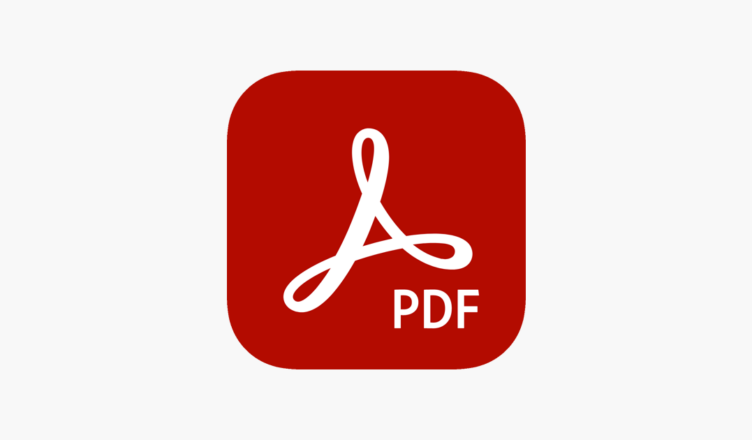You’ve probably noticed that PDF is one of the most widely used file formats globally. It’s the go-to format for saving documents, sending reports, selling event tickets, distributing educational materials, and much more. This popularity is due to the format’s simplicity, small file size, and ease of use. PDFs can be opened on almost any computer if you have the right software. What’s more, on a Mac, this software is already built into the operating system (within the standard “Preview” utility). However, the main downside is that editing these files isn’t straightforward. Sometimes, you need to make changes, but reliable editing tools, like those from Adobe, can be quite expensive. Fortunately, there’s a good free PDF editor for Mac—PDFelement 8. Even its paid version is significantly cheaper than alternatives.
Which Program to Use for PDF
In our editorial office, we frequently use PDF software and occasionally interact with people who send us PDFs or request that we share information in this format. DOCX doesn’t suit everyone, as some people use MS Word, others use Pages, some rely on Google Docs, and others go for even more exotic options.
Previously, we used PDFelement 7 for working with PDFs, but it was time to upgrade, and version 8 arrived. Here are the main advantages of PDFelement 8 over its predecessor:
What’s New in PDFelement 8
- A more modern, intuitive interface
- 300% faster performance
- Cloud storage support
- Improved data extraction from files to create PDFs
- Advanced optical character recognition (OCR) for PDFs
- Batch saving of PDF files
The previous version of PDFelement was already a good product, but the new updates have given it a fresh appeal. For example, the updated design maintains the best elements of the previous version while adding more clarity and a native feel. Even those encountering this type of software for the first time were able to quickly get the hang of it.
Faster PDF Handling
PDF processing speed is often a significant issue when quick edits are needed. I can’t say precisely what the developers have tweaked, but the application now performs noticeably faster. Delays are minimal, and processing is much snappier. There’s a claimed 300% speed boost. While I haven’t done a direct comparison or timed tests, the improvement is evident.
Searching Within PDFs
A common problem has been searching within PDF documents. For example, you might need to find a specific word in a contract or educational material, but it simply doesn’t show up. This isn’t an issue in text editors like MS Word or Pages, but it used to be with PDFs. Now, PDFelement 8 features advanced optical character recognition (OCR).
All words are detected, and the text interacts smoothly with search functionality. This feature will also be helpful for digitizing old archives. Records on paper can be turned into PDFs or text files, allowing you to make edits or format them to your liking.
Converting Text or Images to PDF
Creating PDFs from different documents is also straightforward with PDFelement 8. Thanks to batch processing, nearly any document can be converted to this format. You can even upload everything to the cloud for easier access from various devices or to share the file with others.
What PDFelement 8 Can Do
In addition to the capabilities mentioned above, PDFelement 8 can also:
- Convert PDFs to other formats
- Work with files directly in PDF format
- Convert files to and from PDF
- Add signatures and annotations
- Export to any convenient format
- Merge multiple PDFs into one
- Edit images and graphics within PDF files
If you want to protect your document from unauthorized distribution or ensure that everyone sees the author and source, you can add a watermark to the final document. It’s also possible to protect files from being altered. In this case, only you or someone you give the password to will be able to work with the document.